Frequently Asked Question
Apple Mail - Mountain Lion
Last Updated 5 years ago
NOTE:
You need premium membership to be able to use our IMAP/SMTP server.
GPG-Tools Guide
1. Go to the upper left corner and choose "Mail" and then "Preferences"
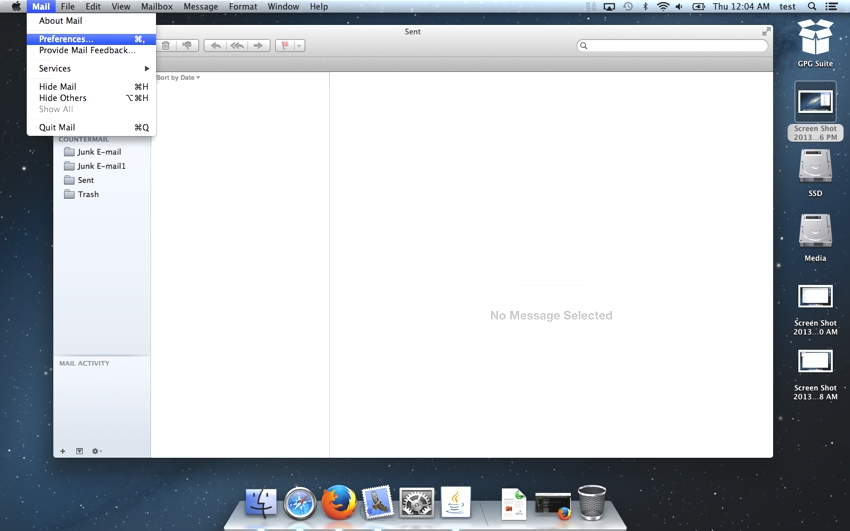
2. Go to the "Accounts" tab and press the plus-sign down to the left.
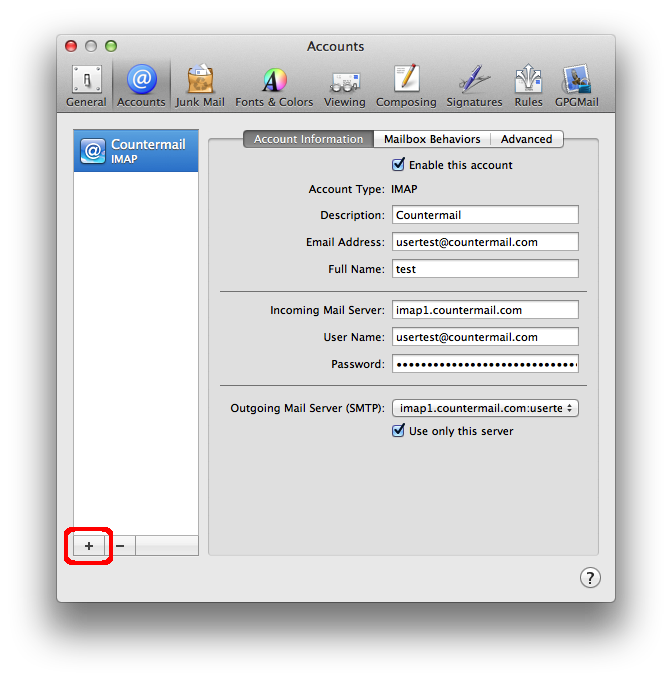
3. Enter your details. Remember that the password is not your regular Countermail-password. You need to access your IMAP-key, please see link below how to access your IMAP-key
https://support.countermail.com/kb/faq.php?id=90
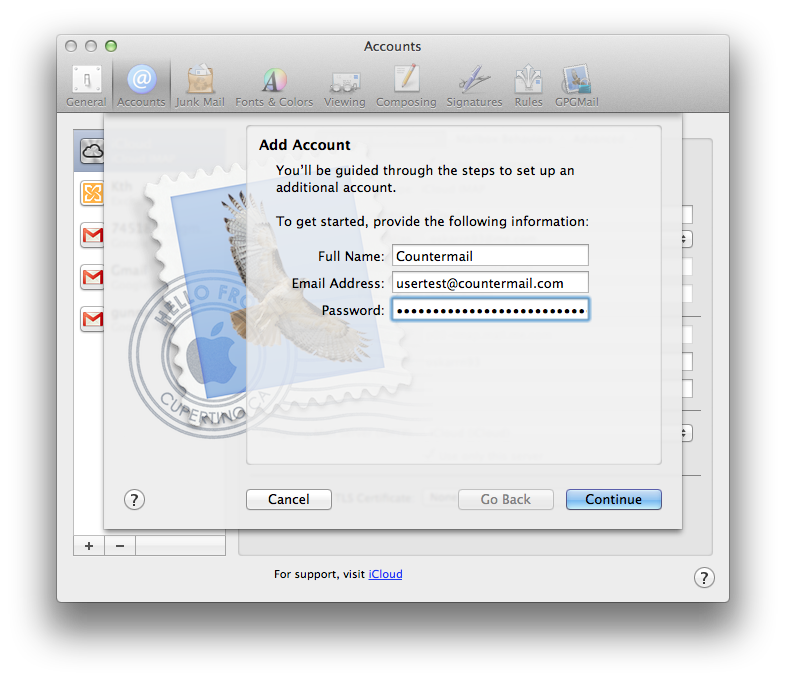
4. Choose IMAP as "Account Type" and fill in "Description" as whatever you want to call the mail.
"Incoming Mail Server" is imap1.countermail.com
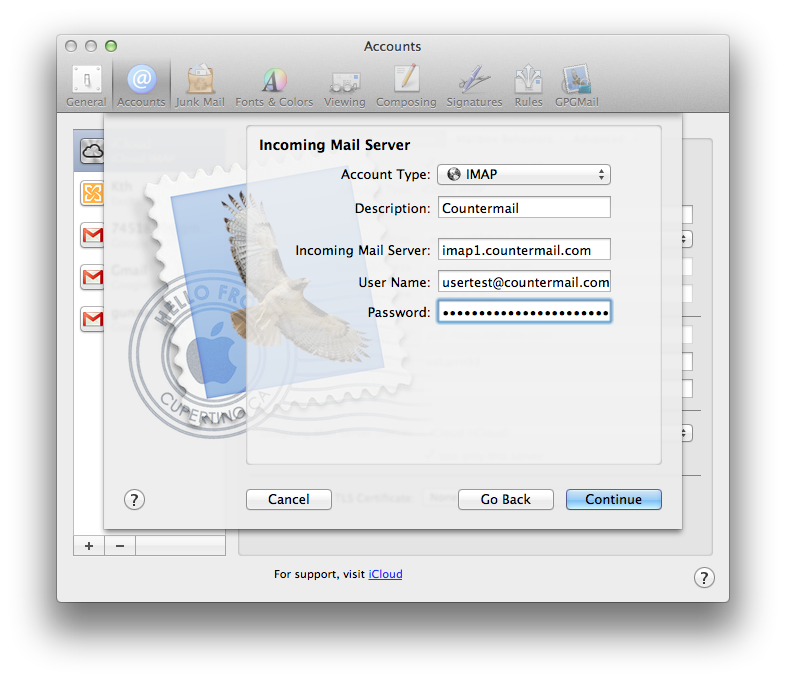
5. Make sure that "Outgoing Mail Server" is also set to imap1.countermail.com
Also make sure that the box "Use Authentication" is checked.
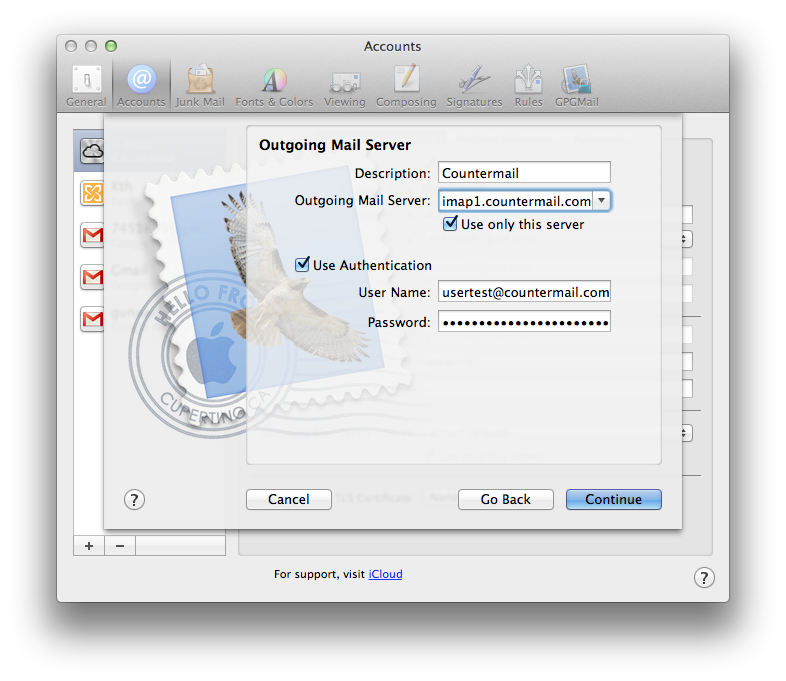
6. Now it should look something like this, press "Create" and you are done!
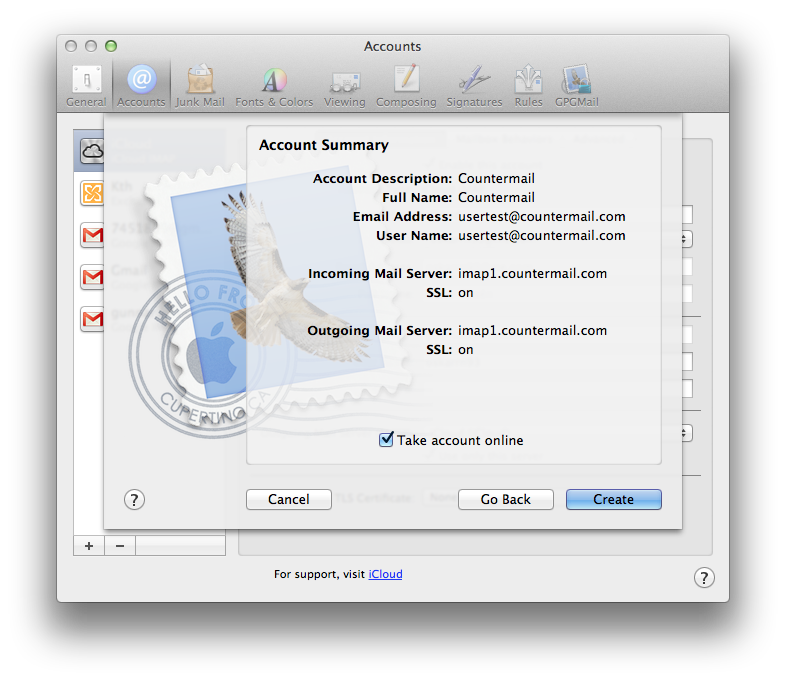
7. Go to Mail / Preferences / Accounts and check your settings, as below: