Frequently Asked Question
Thunderbird Windows - How to add CounterMail account
Last Updated 5 years ago
NOTE: You need premium membership to be able to use our IMAP/SMTP server.
Click here to download Thunderbird
1. Click in the upper right corner

2. Choose Options
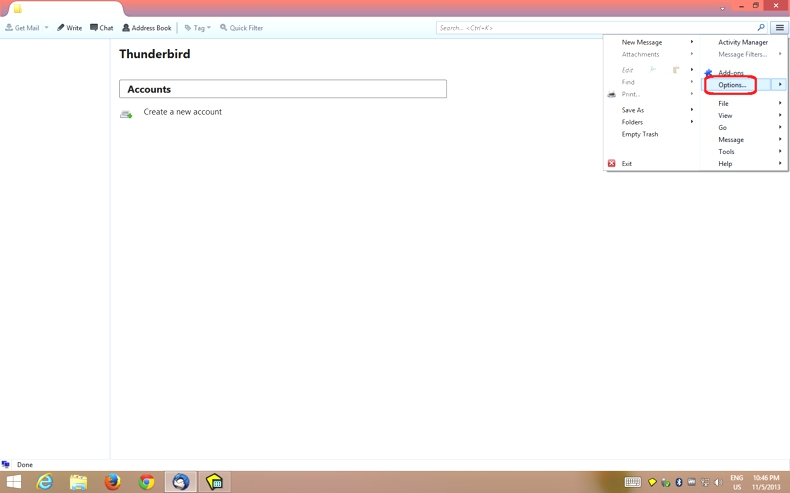
3. Choose Account Settings

4. Choose Account Actions

5. Choose Add Mail Account

6. Enter you details and choose Continue.
Do not use your password, use your IMAP-key.
How to get your IMAP-key:
https://support.countermail.com/kb/faq.php?id=90

7. Choose Manual config

8. Fill in the necessary information and choose Done
Incoming IMAP:
Server hostname: imap1.countermail.com
Port 993
SSL: SSL/TLS
Authentication: Encrypted password*
Outgoing SMTP:
Server hostname: imap1.countermail.com
Port 465
SSL: SSL/TLS
Authentication: Encrypted password*
Username : yourusername@countermail.com
*=The password is not your login password, read more here:https://support.countermail.com/kb/faq.php?id=90
