Frequently Asked Question
How do I use aliases with K-9 Mail?
Last Updated 12 years ago
To setup an Alias:
- Go to Settings / Account settings / Sending mail
- Click Manage identities
- Click the Android menu button |Ξ| (the left touch button, at the bottom of your screen)
- Click New identity
- Fill in your information, the alias email is the only required information
- Click the Android back button <— (the right touch button, at the bottom of your screen) when you are done
NOTE:
Your authentication name (username) for the Sending and Fetching server setup must always be your main Countermail account, not an alias.
In this tutorial our alias to our primary mail "usertest@countermail.com" is "usertest2@countermail.com".
1. Choose "more"
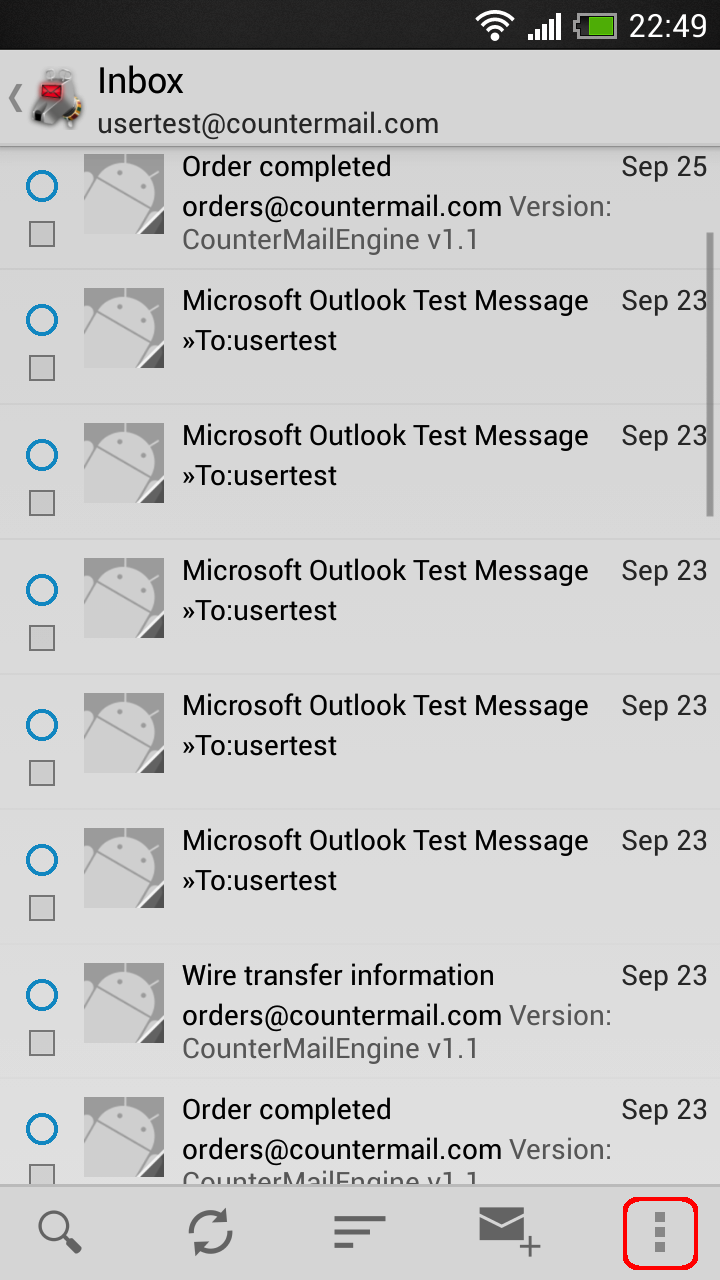
2. Choose Settings
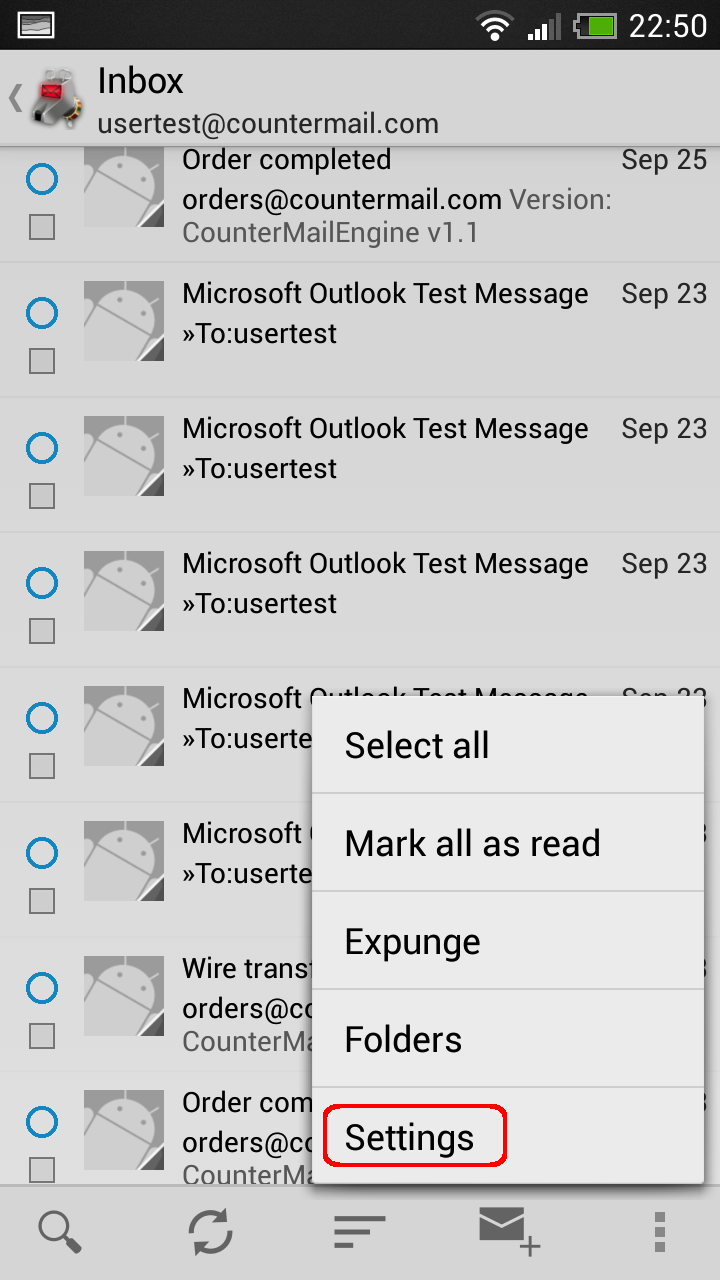
3. Choose Account settings
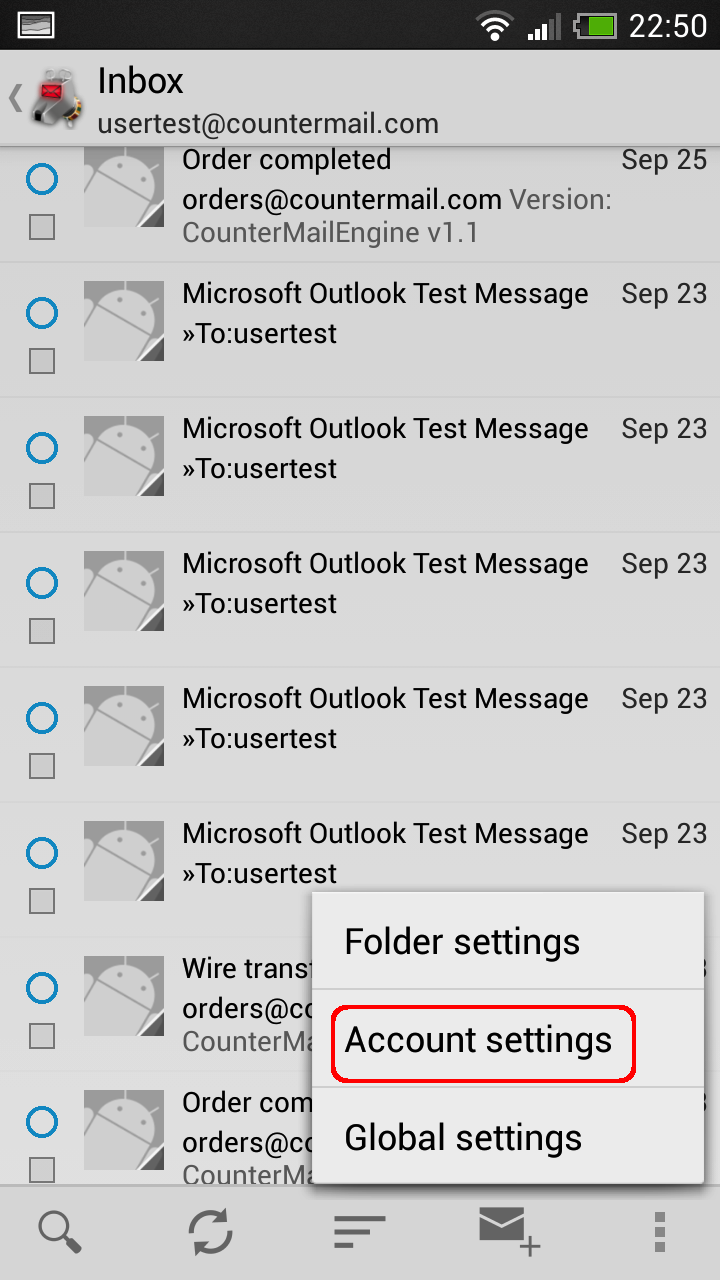
4. Choose Sending mail
5. Choose Manage identities
6. Choose "more"

7. Choose New identity

8. Enter the details for you alias

9. Now it should look something like this

10. Choose Send new mail

11. Click on your mailadress

12. Choose your alias and type your email.

Keywords: k9 k-9 mail android alias setup aliases use apg k9mail

