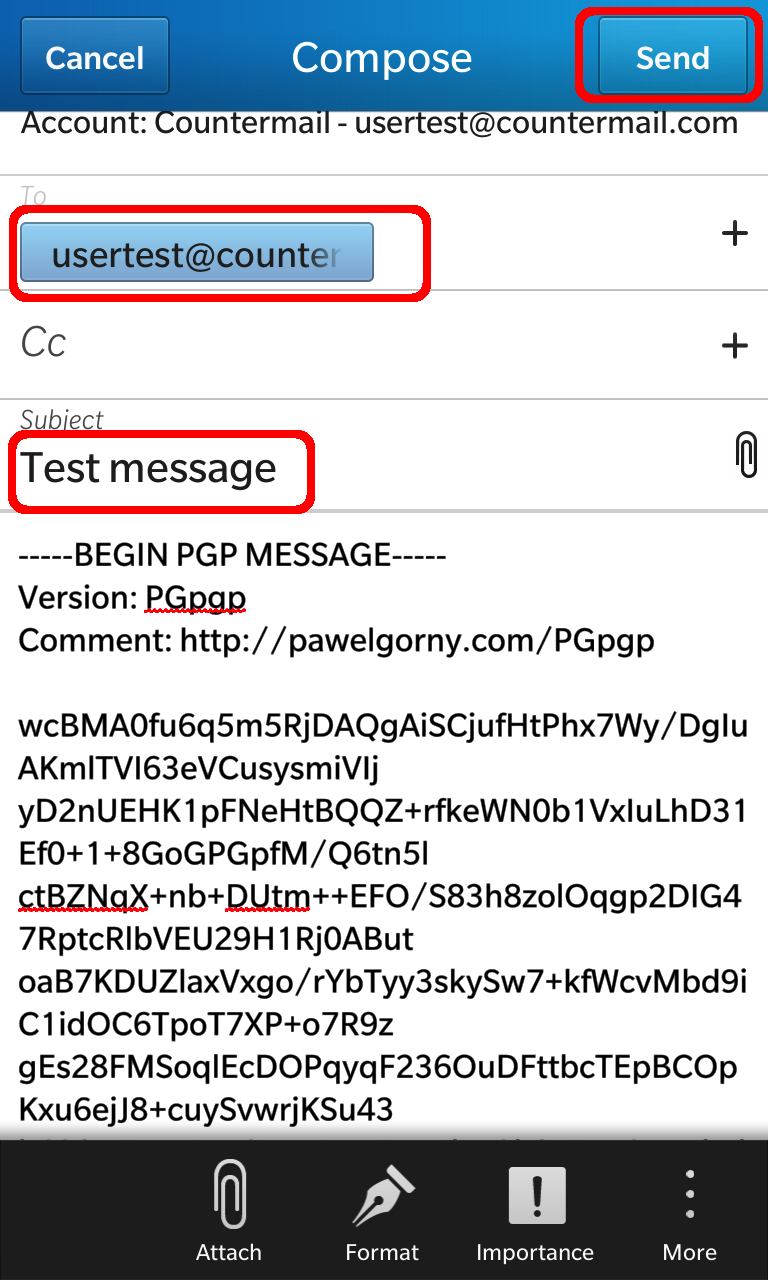Frequently Asked Question
PGpgp encrypt
Last Updated 11 years ago
1. Select Encryption
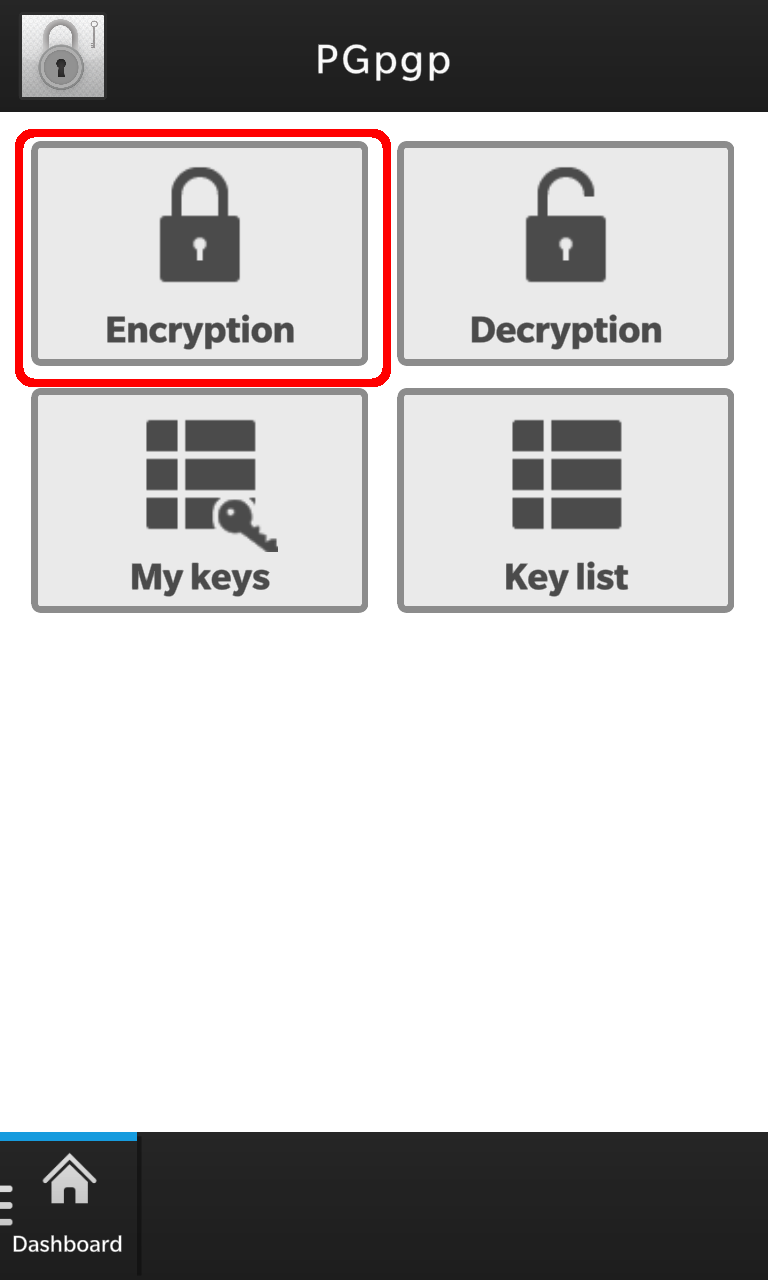
2. If you want to both Encrypt and Sign the email, enable both. Then choose Receiver key.
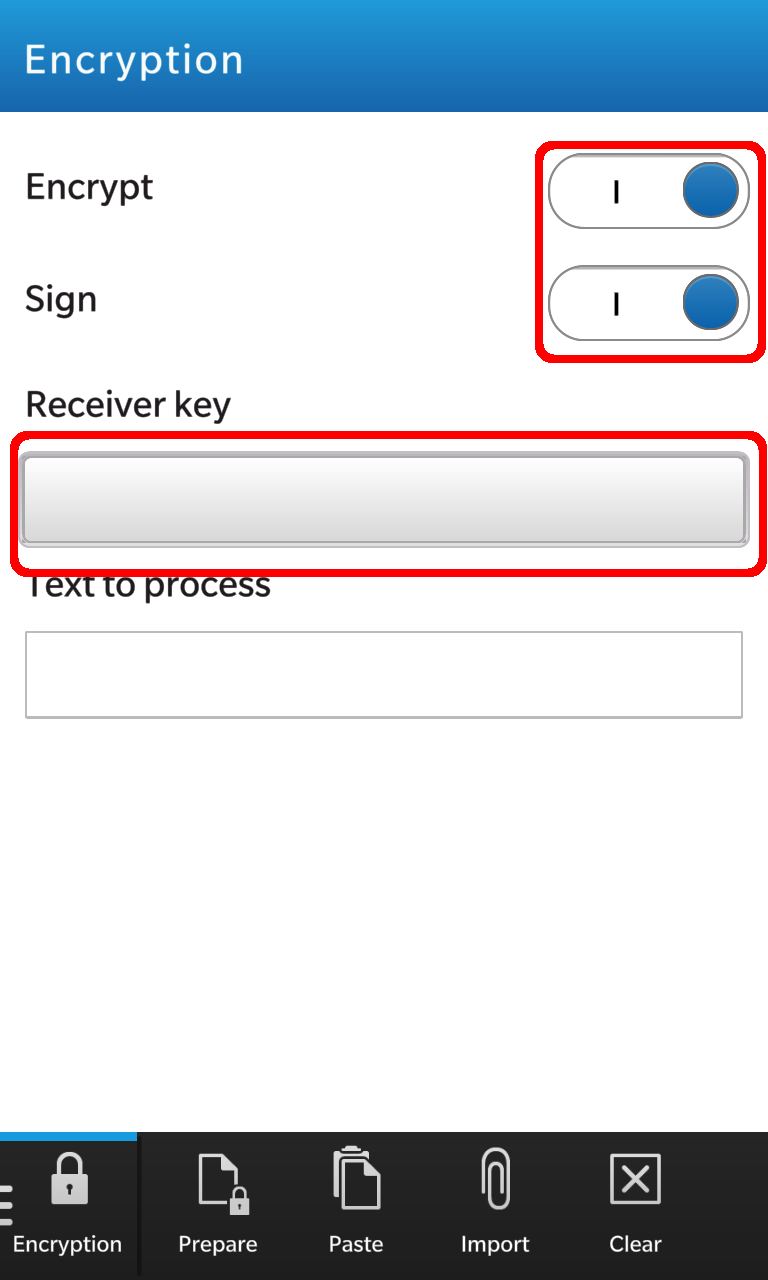
3. Select the recipients Public key you want to encrypt the email to.
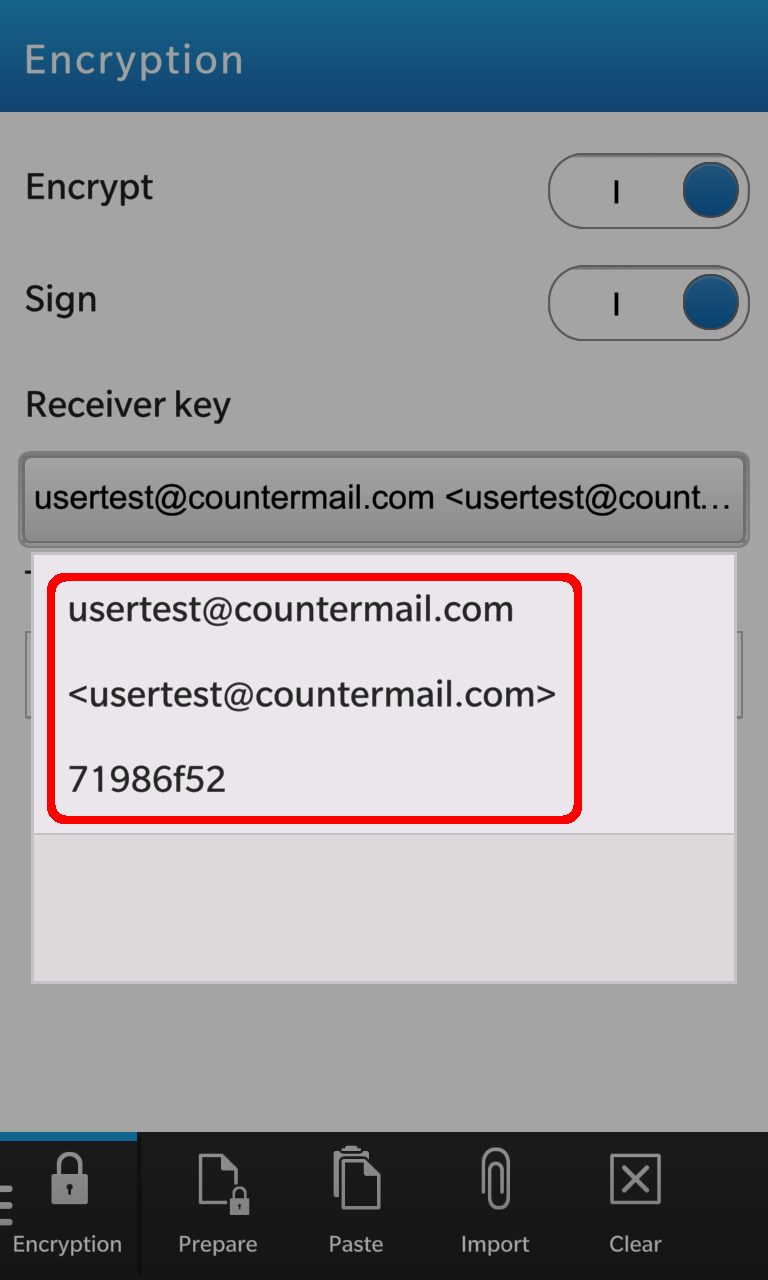
4. Enter the text you want to encrypt and select Prepare
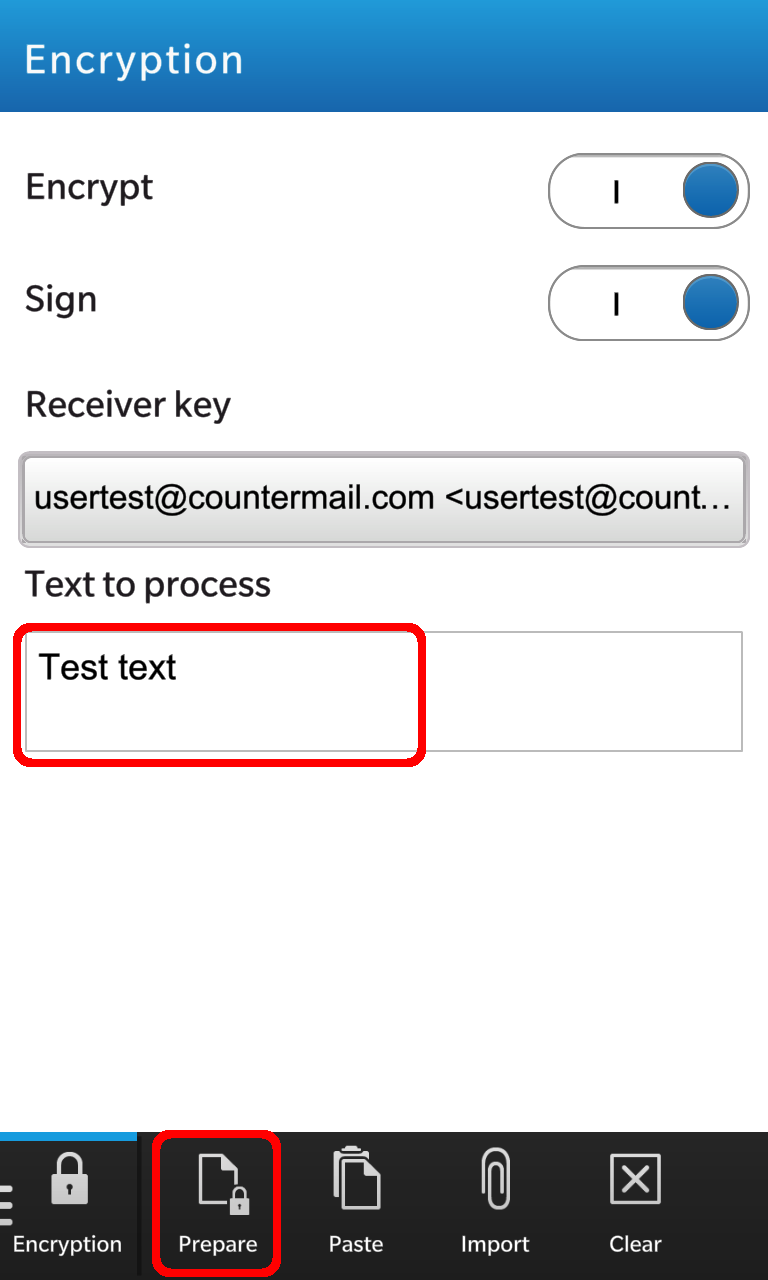
5. Enter your password and choose OK

6. Now it should look something like this. Choose email.
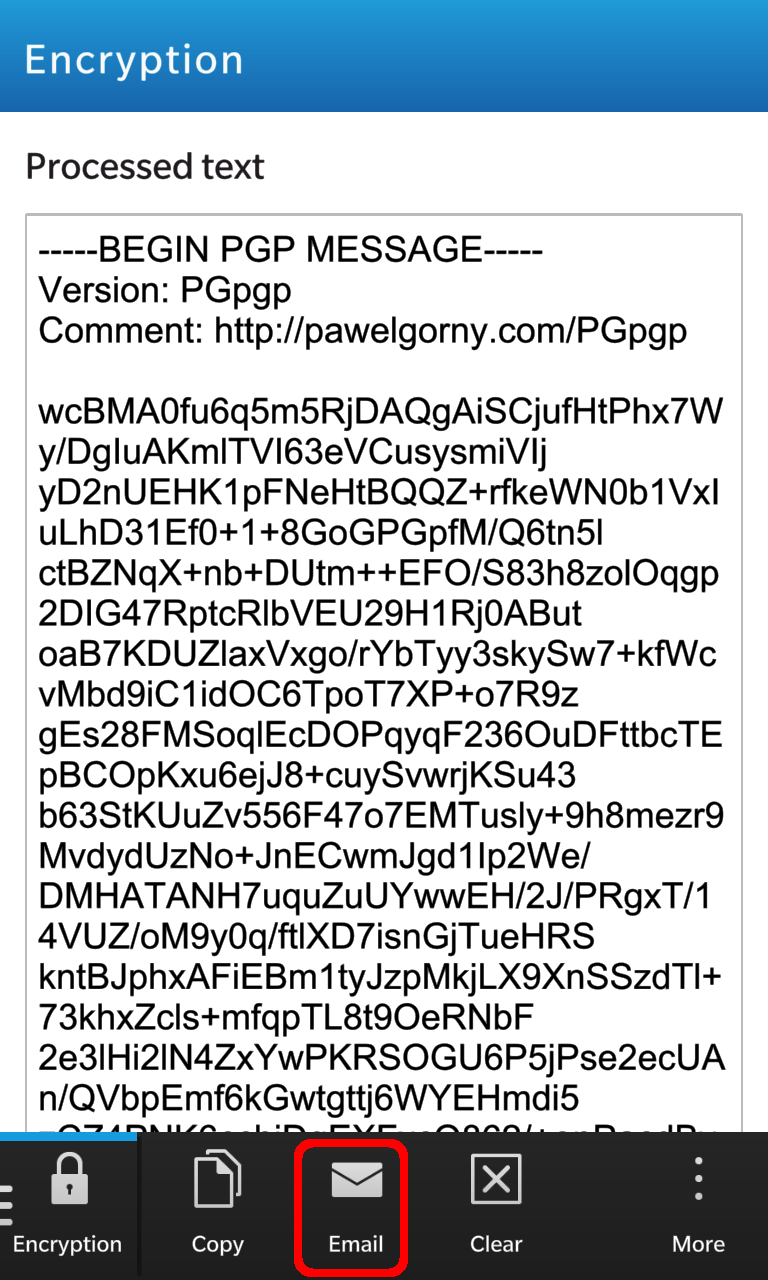
7. Enter the recipients email address you want to send to and enter the subject. Then choose Send.